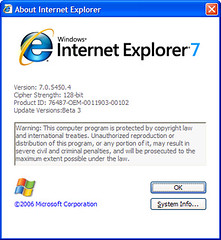
I’ve now downloaded and installed IE7beta3 on two computers without too much trouble. As I’ve mentioned previously I’m saving a full review of the process and the program itself until the final release but for now you can view the slideshow of the 84 screenshots I took during the installation and first run. If you are going to install it here are a few pointers from my experiences.
- Installing any IE7 beta will replace IE6. You can get IE6 back by uninstalling the beta, but you can not run both at the same time.
- You will be asked to verify that your version of Windows is legit. To do this you may need to download and install the Windows Genuine Advantage Plug-in in order to do this. The slideshow shows this process since I was using Firefox to download the beta. If you’re using IE6, this process will be slightly different.
- Before installing beta3 you will need to uninstall any previous betas that are on your computer. The message says to do this by using Windows’ Add/Remove Programs feature. However, previous betas are not listed here unless you select “Show Updates”. Once you’ve done that, you will find previous betas listed under “Windows XP – Software Updates”.
- After uninstalling a previous beta you must reboot your computer before installing beta3. Failing to do so will seem to work but it won’t.
- The installation on my office laptop failed the first time. Instructions for fixing the problem were provided and involved editing the registry. Once I did this, the second attempt worked without any additional problems.