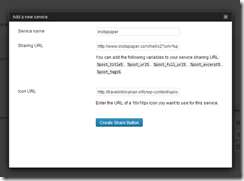 So, in case you haven’t noticed I’ve been giving this blog a makeover. As part of this process I’ve been replacing several third-party plugins and adding features via the WordPress Jetpack plugin. One of these features is the new “Share” button you can find immediately below this post. By default you can choose from eleven different services ranging from Digg to Tumblr. If a service isn’t automatically provided you’re given the option to add your own. I wanted to have a share to Instapaper option that that isn’t included so I had to figure out how to do it myself. Here’s what I ended up with for those that want to do it themselves:
So, in case you haven’t noticed I’ve been giving this blog a makeover. As part of this process I’ve been replacing several third-party plugins and adding features via the WordPress Jetpack plugin. One of these features is the new “Share” button you can find immediately below this post. By default you can choose from eleven different services ranging from Digg to Tumblr. If a service isn’t automatically provided you’re given the option to add your own. I wanted to have a share to Instapaper option that that isn’t included so I had to figure out how to do it myself. Here’s what I ended up with for those that want to do it themselves:
- Click “Add a new service”
- Service Name: Instapaper
- Sharing URL: http://www.instapaper.com/hello2?url=%post_url%&title=%post_title%&description=%post_excerpt%
- Icon URL: Search Google Images for a 16×16 Instapaper icon, download one, and upload it into your media library. Enter its URL here.
Now, when that share option is chosen, your blog post will be added to their Instapaper account with the post’s title, post’s URL, and a short excerpt in the entry’s notes field.
the website makeover is very pretty, Michael! nice job!
Hi Michael, thanks for this helpful post! When I follow your instructions with a 16×16 icon I found online, it doesn’t quite work—the Instapaper option shows up with the light blue default Jetpack icon in the “name” view, and it has no icon whatsoever when I use the “icon” view (which I prefer). Any tips to troubleshoot this? (The system never throws an error, but it does seem to time out on the “create new service” request.) Thanks!
The only thing I can think of trying is finding and uploading a different icon file from another source. Maybe the one you used has a problem in the file.
Hm, every file I tried failed, but I appreciate the reply. I’ll keep tinkering. Maybe now that Instapaper was sold to Betaworks, I’ll be able to do this without having to DIY it. 🙂 Cheers!
Have you tried in a different browser and/or OS? I’ve found that sometimes with things as simple as copy and paste (here in WordPress) the browser can actually matter.