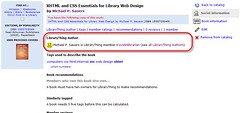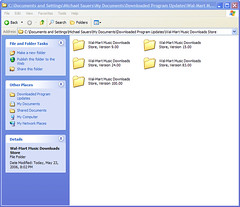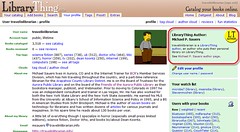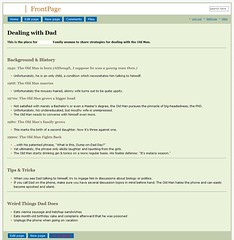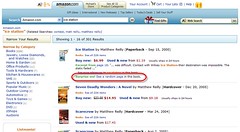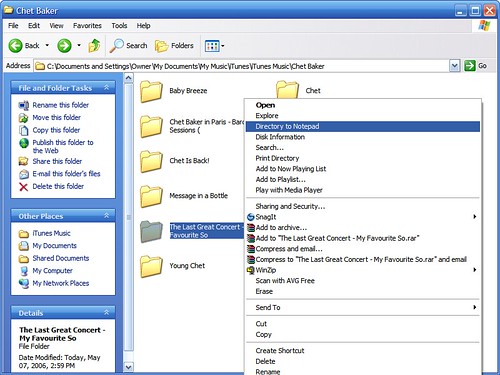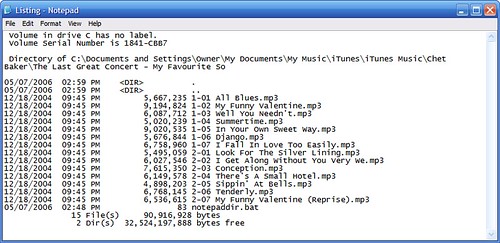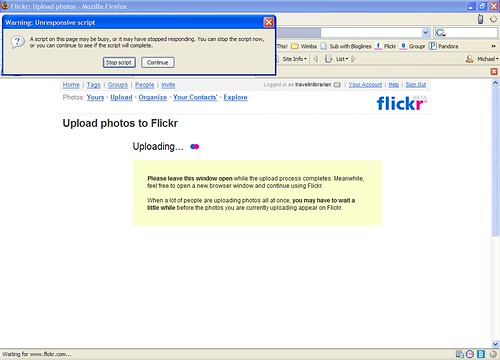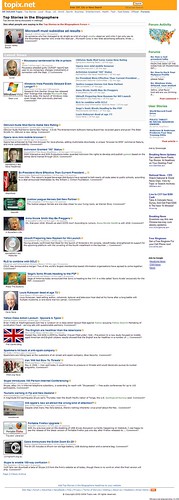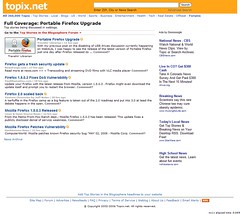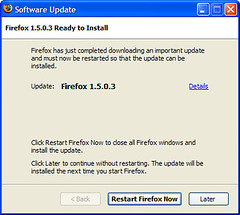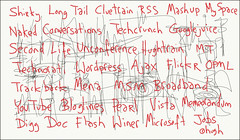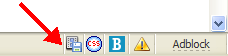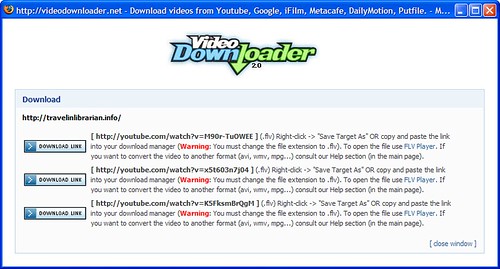I found myself with a downloaded directory of video files this past week that I wanted to burn on to DVD. The total collection was going to take five discs by the time it was all done. So, with so many files to burn on to so many discs, there was no way I was going to be able to write all the filenames to the DVDs themselves. In these situtations, I just print a paper insert with all the filenames. Trouble was, that was 50+ filenames I was going to have to re-type into Word onto my insert templates. There had to be a way to cpoy & paste all those filenames. Off to Google I went.
I was able to fine a Microsoft Knowledge Base document that exmplained how to add the Print Directory feature for folders in Windows XP. The simple directions has you create a five-line batch file (remember those) and then add a right-click option to folders. When finished, all I had to do was right click on a file, select "Print Directory", wait for my printer to spit out the results. As useful as this was, it's not exactly what I wanted. What I wanted was a file containing the information that I could copy from and paste into another program.
What the batch file does is to perform a detailed directory listing, dump the results to a temporary file, open the temp file into notepad, issue a print command, close notepad, adn delete the temporary file. What I determined I needed to do was to interrupt this process before it issued the print command. I took the original batch file, removed the print and delete commands resulting in:
@echo off
dir %1 /-p /o:gn > "%temp%\Listing"
start /w notepad "%temp%\Listing"
exit
I saved this file as %windir%\notepaddir.bat and continued with the directions naming my new command "Directory to Notepad" and using the new filename as the command. The results allowed me to receive a full director listing in notepad which I could then save and/or copy from as I needed.
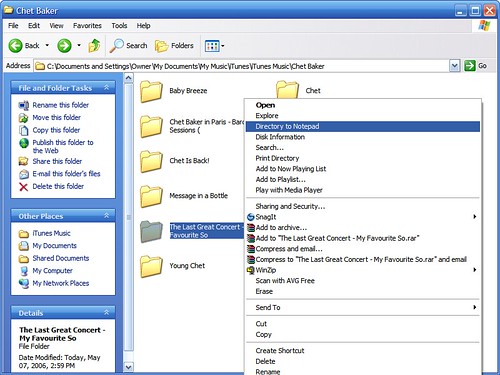
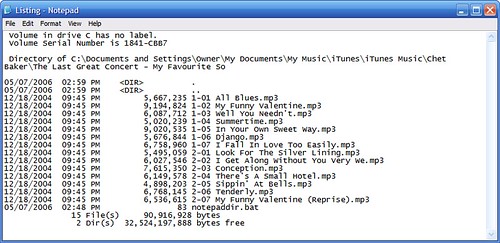
Then, the unthinkable happened: every time I clicked on a directory to open it my notpad commenad was issued, instead of showing me the contents of the folder as expected. I quickly went back into the folder options to change the default command but foudn the "Set as default" button greyed out. This was a problem!
Well, scream a big RTFM to me. Looking further down the Microsoft page, it seems they're aware of this little problem and give instructions for a simple registry edit to solve the problem. Phew.
(As with anything that involves the registry be sue your stsyem restore is turned on and don't blame me if it screws up your system.)
Labels: DVD, video, windows